Viva Resa: Your Gateway to Insightful Living
Discover news, trends, and tips for a vibrant lifestyle.
Game On! Leveling Up Your Windows Experience
Unlock the ultimate Windows experience! Discover tips, tricks, and tools to level up your gaming and productivity. Game on!
Top 10 Tips to Enhance Your Windows Gaming Experience
Gaming on Windows can be an exhilarating experience, but optimizing your setup is essential for peak performance. Here are top 10 tips to enhance your Windows gaming experience:
- Keep Your Drivers Updated: Make sure to regularly update your graphics card and other essential drivers. This can significantly improve game performance and compatibility. One good resource is the NVIDIA driver download page.
- Optimize In-Game Settings: Adjusting video settings such as resolution and graphic quality can lead to smoother gameplay. Tools like NVIDIA GeForce Experience can help you find the best settings for your hardware.
Another effective method to enhance your gaming experience is to manage your system resources. Here are a few additional tips:
- Close Background Applications: Before launching a game, always close unnecessary applications running in the background. This can free up RAM and CPU power.
- Monitor Your System's Performance: Using tools like MSI Afterburner can help you tweak performance settings in real-time for optimal gaming conditions.
- Invest in a Good Cooling System: Overheating can hinder performance and prolong load times, so consider using high-performance fans or a liquid cooling system.
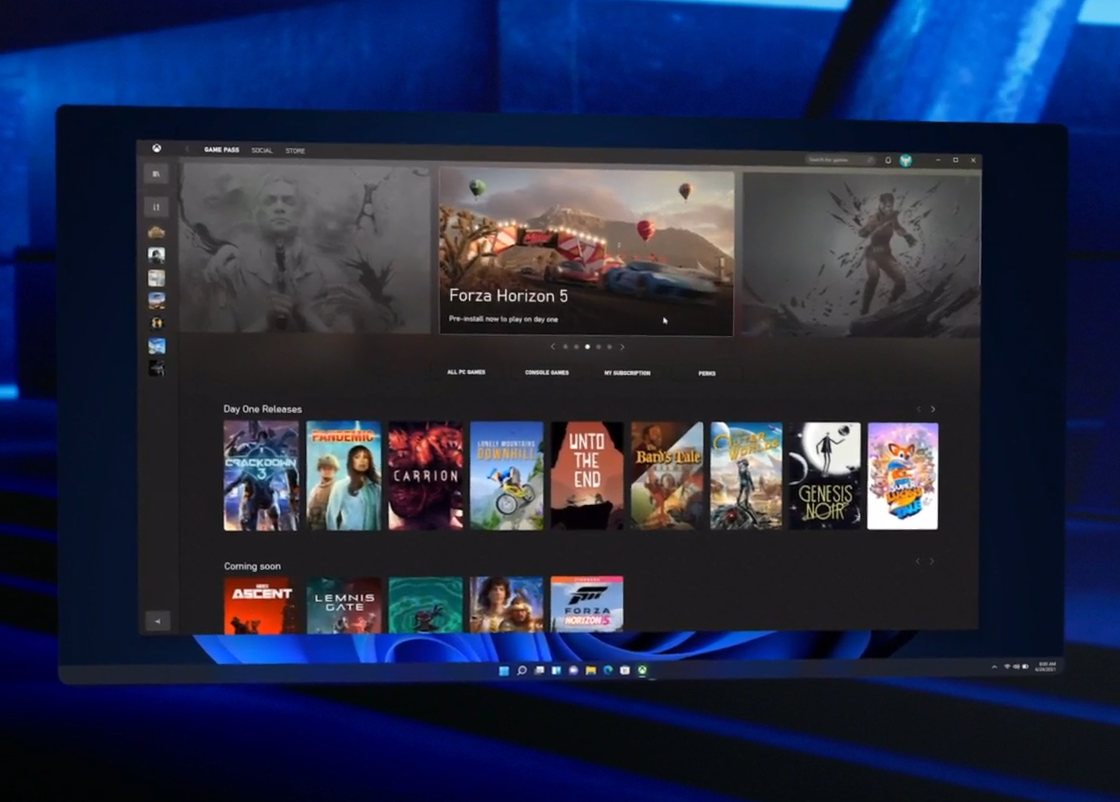
How to Optimize Windows Settings for Maximum Game Performance
To optimize Windows settings for maximum game performance, begin by adjusting your power settings. Navigate to Control Panel > Power Options, and set the power plan to High Performance. This ensures that your CPU runs at maximum capability, preventing power-saving features from hindering game performance. Additionally, consider controlling background applications that run during gameplay. By using Task Manager (press Ctrl + Shift + Esc), you can end non-essential tasks that consume system resources, thus boosting your gaming experience. For more tips, check out this guide on PC Gamer.
Another important aspect to consider is your graphics settings. Right-click on the desktop and select NVIDIA Control Panel or AMD Radeon Settings, depending on your GPU. Here, you can optimize settings specific to your games, such as adjusting the Texture quality and Anti-Aliasing for better frame rates. Additionally, disable Game Mode found in Settings > Gaming, as it can sometimes cause performance issues. For more detailed steps, you can refer to Microsoft's support page on gaming performance settings.
Is Your Windows PC Ready for Next-Gen Gaming? Key Checkpoints
As the demand for next-gen gaming continues to rise, ensuring your Windows PC is up to the task has never been more crucial. Here are some key checkpoints to consider:
- Graphics Card: A powerful GPU is essential for high-resolution gaming. Aim for at least an RTX 3060 or AMD equivalent to handle the latest titles.
- Processor: An up-to-date CPU is vital. Look for processors like Intel's i5 or AMD's Ryzen 5 to ensure smooth performance.
- RAM: At least 16GB of RAM is recommended for next-gen gaming, as it allows for better multitasking and improved game performance.
Next, pay attention to your storage solutions. Solid-state drives (SSDs) not only speed up load times but also improve overall system responsiveness. For more information on upgrading your PC components, you can check out Tom's Hardware. Lastly, ensure that your operating system and drivers are updated regularly. This not only ensures compatibility with new games but also enhances performance. For best practices on keeping your system updated, refer to the official Microsoft website.